 Original file
info and ID3 tag editor
Original file
info and ID3 tag editor Original file
info and ID3 tag editor
Original file
info and ID3 tag editor
Below
is a screen capture of MPEG file info box and ID3 Tag editor. You can show it when
you click in the info button ![]() of
the Mega mp3 Splitter Input File Panel.
of
the Mega mp3 Splitter Input File Panel.
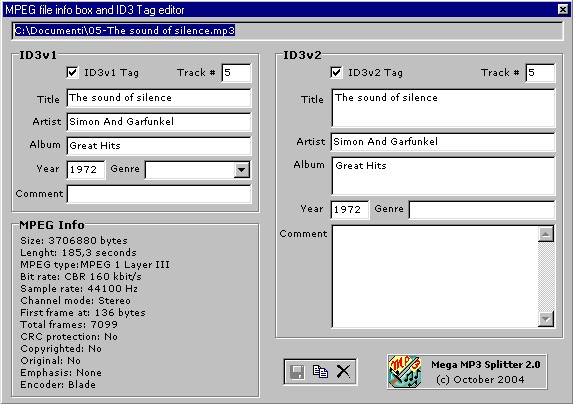
The label in the top-left shows the original mp3 file name with the complete path name.
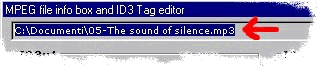
The ID3v1 group-box show ID3v1/1.1 tag data stored in the original mp3 file.

If no tag is present, the relevant 'ID3v1 Tag' check box is not checked.
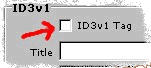
The ID3v2 group-box show ID3v2 tag data stored in the original mp3 file.
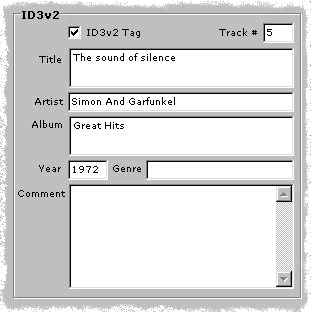
If no tag is present, the relevant 'ID3v2 Tag' check box is not checked.
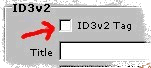
You can read ID3v1 or ID3v2 tag data and, if you want, modify or write it. Use data edit boxes to type information.
Note:
to
write information data into ID3v1 or ID3v2 edit boxes, the relevant tag
check box need to be checked.
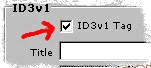
The typical Windows editing features are enabled. You can select a part of text and pressing the key combination <CTRL> + <C> to copy it.
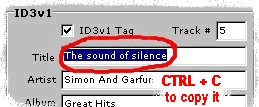
Choose edit box where you want to paste it, and press the key combination <CTRL> + <V>.
To update
new tag information in the original file, click the  Update button.
Update button.
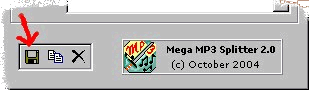
Attention:
This
is the only one command that modifies the
original file. No other way that Mega mp3 Splitter can modify the original
audio file. In any case you can modify only the ID3v1 and ID3v2 tag.